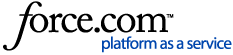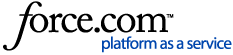The following guide is designed to help you configure your network switch for Dante and AES67 networks. Do not make changes to an Enterprise network or networks managed by others without proper authorization.
If you have a Cisco SG350 Series Switch, D-Link DGS-1210, Cisco SG300 Series, or Cisco Meraki switch, please see our switch-specific FAQ's:
Before You Begin
- Ensure that your network switch is not on the Shure or Audinate disqualified lists:
- Update your switch's firmware to the latest version available from the manufacturer.
- Ensure your network switch has Gigabit ports. While it is possible to use a Fast Ethernet (100 Mbps) switch, we do not recommend it as additional configuration and care is required. Contact Shure Applications Engineering for assistance with a managed 100 Mbps switch.
- Decide how IP Addresses will be managed. It is fine to use DHCP (e.g., from a Crestron server), Static, or Self-Assigned addresses. If you are using Static IP Addresses, create a spreadsheet to keep track of each device's address. See Documenting Your Audio Network for recommendations. For more on IP Addressing, see IP Addresses and Subnet Masks.
General Switch Setup
- Configure the switch with an IP address in the same subnet as your Dante/AES67 devices. If the switch has multiple VLAN's configured, it will likely need multiple IP addresses. Ensure there is an IP address assigned to your A/V VLAN in the same subnet as your Dante/AES67 devices.
- Disable EEE/Energy Efficient Ethernet.
Multicast Settings
- Enable Bridge Multicast Filtering to ensure the switch is actually filtering multicast traffic (some manufacturers have different names for this).
- If there is a Forwarding Method setting, select IP Group Address.
- If there is no video equipment, set the switch to Forward Unregistered Multicast Traffic on all Shure, Dante, and AES67 ports (as opposed to filtering). This includes the port for your Dante Controller computer.
- If video equipment is present, you will need to Filter Unregistered Multicast Traffic. In this case, you may need to manually add the following multicast groups to the switch's Multicast Forwarding Database to ensure the traffic makes it to all devices:
- 224.0.0.230
- 224.0.0.231
- 224.0.0.232
- 224.0.0.233
- 224.0.0.251
- 224.0.1.129
- Do not enable forwarding of ALL multicast traffic. In general, this setting should be left to None on Cisco switches to allow the querier to decide which ports get what groups. If you must uplink the switch to a larger network for remote management of devices, you may set the uplink port (only) to Forbidden to prevent multicast traffic from leaking out of the network.
- Disable Multicast Storm Control.
Configure IGMP Snooping
- Enable IGMP Snooping (IGMPv2).
- Enable the IGMP Querier on this switch (if using multiple switches, the core switch should be the querier).
- Verify that the switch has an IP Address in the same subnet (IP address range) as your Dante/AES67 equipment.
- Set the Querier IP to the same address as the switch, or 0.0.0.0/Auto if the switch only has one VLAN.
- Set the Querier Interval as low as it can go, down to about 30 seconds if your switch supports it.
- Enable Fast Leave (Note: Fast Leave is required to support video-over-IP devices).
- See Multicast and IGMP In Depth for more details if desired.
Configure QOS
- Set it up to trust the incoming DSCP Values.
- DSCP 56 (CS7) should be set for highest priority. This is for clock traffic.
- DSCP 46 (EF) should be set for second highest priority. This is for audio traffic.
- DSCP 34 (AF41) should be set for third highest priority. This is for video traffic.
- See QOS In Depth for more details and AES67-specific QOS information.
Verifying Your Work
- Connect all of your Shure devices to the network switch, and if desired, assign them a Static IP address.
- Open Dante Controller and ensure all devices appear under the Device Info tab. This ensures that Dante Discovery is working correctly.
- Verify that only one device is the Leader Clock on the Clock Status tab. All other devices should say Follower. If you are using AES67, we generally recommend that the same device serve as both the Dante and AES67 Leader Clock.
- Open Shure Update Utility, and configure it to use your Ethernet adaptor. Verify that all devices appear in the list, and are on the latest firmware.
- Configure your devices as desired, and route audio.
More Reading