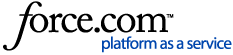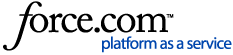Please try the following:
- Ensure the Shure equipment is on the latest firmware, and supports AES67. Not all Dante-enabled Shure products support AES67--the User's Manual will tell you if it is supported.
- Visit Shure's Firmware Updates page for information on firmware updates.
- Ensure that your network switch is not on the Shure or Audinate disqualified lists, and is not a 10/100 (Fast Ethernet) switch:
- Ensure your switch is configured correctly. In particular, ensure that Unregistered Multicast Traffic is forwarded to all Shure devices and your Dante Controller computer. See Configuring a Network Switch for Shure Devices and Dante/AES67 for more details and step-by-step instructions.
- Verify that Dante Controller is permitted in Windows Firewall:
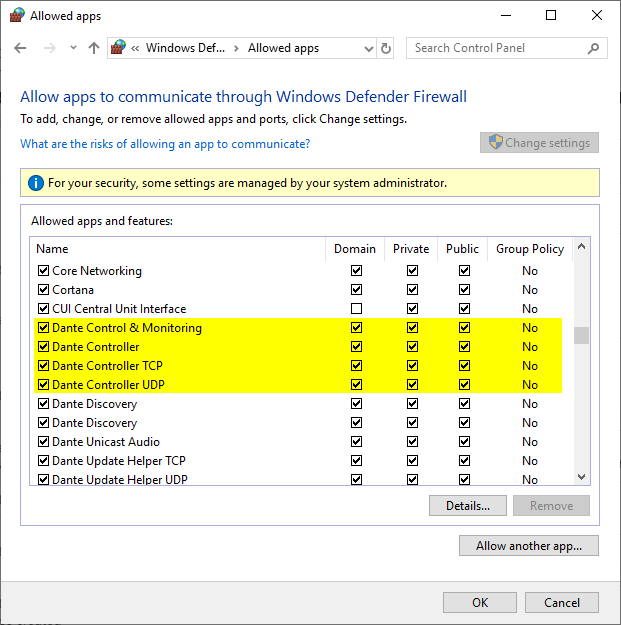
- Try toggling "Use Shared Dante Interface" in Dante Controller's Choose Interface window. This is found by clicking the "Choose a Dante Interface" button.
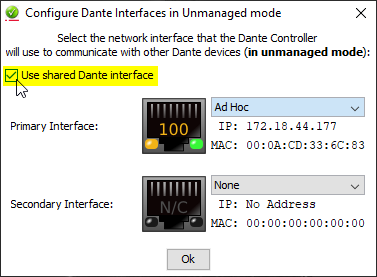
- Bypass the network switch by connecting the mic directly to your computer using a POE injector (always carry a POE injector in your toolbox). If it behaves properly, your switch may be misconfigured, or your device may be flooded with undesired multicast traffic (for example, from a video camera). See Configuring a Network Switch for Shure Devices and Dante/AES67 to set up IGMP properly and resolve this issue.
- If this is an Enterprise network, review our Enterprise Network Troubleshooting Checklist FAQ:
- Reinstall Dante Controller.
Related FAQ's: